Seller Admin Training
Frequently Asked Questions
How can I preview an ad?
1. Select the Listing > Edit Listing
2. Change the status to 'Pending'
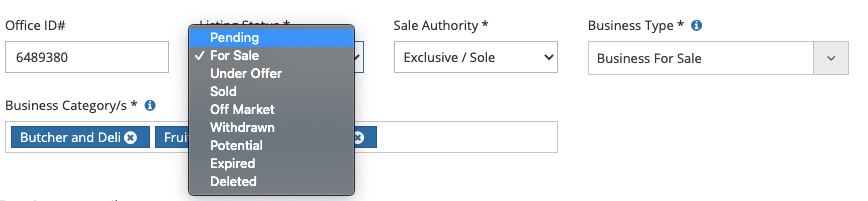
3. Save the Listing

4. Click 'Preview on Web' - This will allow you to share the listing with your client or team member but it wont be visible in search results until you change the status to 'For Sale'.

5. The listing will have 'business pending' under the image to show it is not active.

How can I add photos?
1. Listings > Manage Listings
2. Select the Listing > Listing Settings > Images

3. Select '+upload images'
4. Drag and drop the image from your computer
4. You can change the thumbnail by dragging an image into the first position
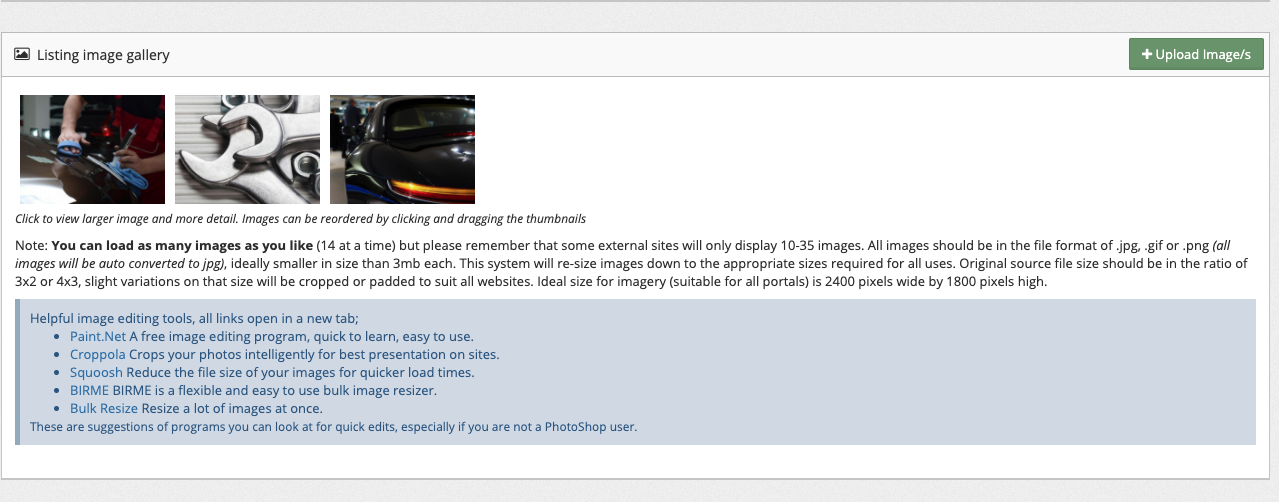
5. Press preview on web to see the listing on Bsale.

Note: If you wish to upload photos before making the listing live, leave the status as 'pending'. Once you have loaded photos change to 'for sale' so it will appear in search results. See FAQ 'How can I preview an ad'
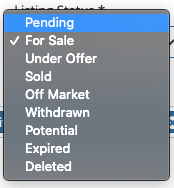
Do I have to complete all sections of the form?
How can I hide the business address details?
There are a couple of options.
1. If you don't want to provide any business street address, you can enter 0 into street number, and undisclosed into the street name. The suburb and postcode are compulsory as we need to organise the data.

2. You can decide which information you would like to display on the site. You can choose to have the address display as 'region only' or 'state only'.

How can I hide the price?
1. Listings > Manage Listings > Select the listing
2. Listing Settings > Edit Listing
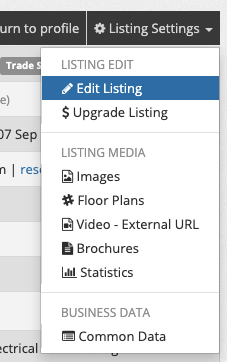
3. Scroll to the 'Listing price' section

4. You may choose how the price is displayed. You have the option to show 'no price information' or 'show text only'.

How do I make a listing region only?
1. Listings > Manage Listings > Select the Listing
2. Listing Settings > Edit Listing
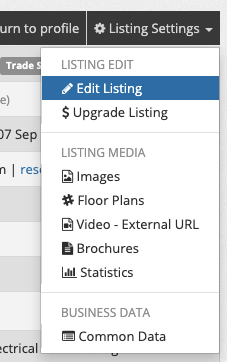
3. Select the option for 'Region Only' under the listing address.

4. Click Save

5. Click on 'preview on web'

6. You will see only the region visible on the listing.

How can I apply a feature?
Features can be applied via the individual listing. To see the options, view current upgrade options.
1. Listings > Manage Listing > Select the listing
2. Settings > Upgrades
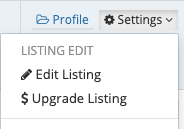
3. Choose the feature you prefer
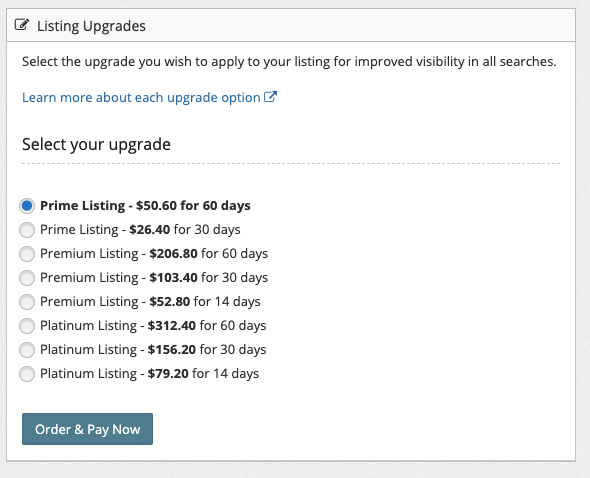
4. Click 'Order and Pay Now'
5. Process payment and the feature will now be applied.
How can I view a listings statistics?
- Login to Sellers Admin
- Listings > Manage Listings > Find the Listing
- In the web section, click 'Vendor View'.

- The report will open in a new tab. You can then send this link to your client to view.
How do I delete a listing?
1. Listing > Manage Listing
2. Select the listing > Listing Settings > Edit
3. You need to change the status to 'deleted'.
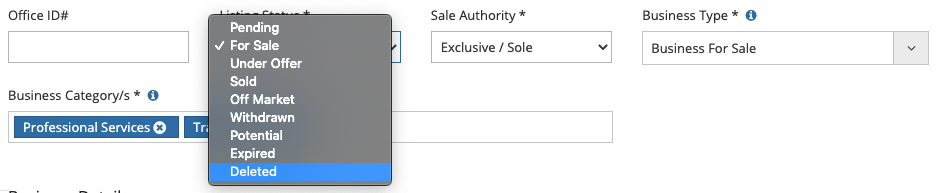
4. Click Save and the business will then be deleted from the Bsale system. Note: There is no way to reverse this change. If you wish to access the information again, change the status to 'withdrawn' or 'off market'.

See the training video above for 'changing a status'.
Videos
| Welcome to Sellers Admin |
| How to Create a Listing |
| How to Edit a Listing |
| How to Update the Status |
| How to Edit and Upload Photos |
| How to Get Support |
| Agency Admin Explained [Agency Level] |
| How to Adjust Contact Details [Agency Level] |
| How to Update a Business Broker Profile [Agency Level] |
| How to Setup a New Broker [Agency Level] |
| How to Assign a Different Business Broker [Agency Level] |
| FAQs |
How to Assign a Different Broker
You may adjust the current broker or add an additional broker.
Click Youtube icon to enlarge.
Do you require more training?
Our goal at Bsale is to make the process easier and faster. Our Sellers Admin has been expanded to provide you with more options and detailed statistics for your clients. We know our new system is different, which is why we want to provide as much training as possible. Please explain what videos would be helpful to you. Please ask your administration and marketing teams for input.